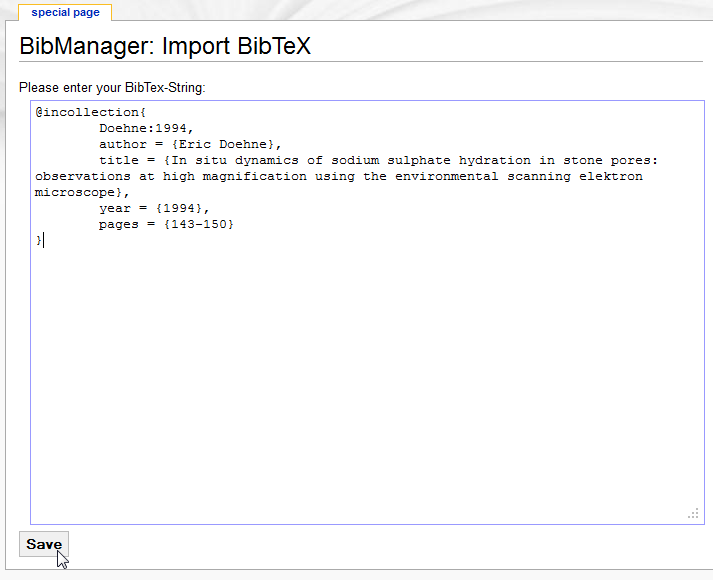BibManager:User manual: Difference between revisions
m (Protected "BibManager:User manual" ([edit=autoconfirmed] (indefinite) [move=autoconfirmed] (indefinite))) |
|||
| (4 intermediate revisions by the same user not shown) | |||
| Line 9: | Line 9: | ||
On [[Special:SpecialPages|Special:SpecialPages]] there is a "BibManager" section: | On [[Special:SpecialPages|Special:SpecialPages]] there is a "BibManager" section: | ||
[[Image: | [[Image:BibManager SpecialPagesGroups.png|border|english version]] | ||
=== Create entry === | === Create entry === | ||
On the SpecialPage "Add new entry" you can choose from a list of reference types. You will be redirected to a from where you can fill in the fields for the entry. | On the SpecialPage "Add new entry" you can choose from a list of reference types. You will be redirected to a from where you can fill in the fields for the entry. | ||
[[ | [[file:BibManager CreateEntry.png|border|english version]] | ||
=== Import entries === | === Import entries === | ||
You may also choose to follow the "Import BibTeX" link and insert a BibTeX formatted string. You can import more than one entry using this method. | You may also choose to follow the "Import BibTeX" link and insert a BibTeX formatted string. You can import more than one entry using this method. | ||
[[Image: | [[Image:BibManager importBibTeX.png|border|Englische Version]] | ||
HINT: The "SaltWiki" extension forces the '''Author:Year''' format as citation key! | HINT: The "SaltWiki" extension forces the '''Author:Year''' format as citation key! | ||
| Line 59: | Line 57: | ||
The "SaltWiki" extension adds <code>doi</code> and <code>fulltext</code>. | The "SaltWiki" extension adds <code>doi</code> and <code>fulltext</code>. | ||
===Manage entries=== | ===Manage entries=== | ||
The SpecialPage "Overview authors" provides an alphabetically sorted list of all authors. Click on one of the names to be redirected to "Overview" SpecialPage with preset filters. | The SpecialPage "Overview authors" provides an alphabetically sorted list of all authors. Click on one of the names to be redirected to "Overview" SpecialPage with preset filters. | ||
[[Image:BibManager_Authors.png|border]] | [[Image:BibManager_Authors.png|border|english version]] | ||
The SpecialPage "Overview" shows all entries. You can use the form on the top of the page to filter the list. | The SpecialPage "Overview" shows all entries. You can use the form on the top of the page to filter the list. | ||
| Line 70: | Line 67: | ||
If you have got sufficiten permissions you may also edit or delete entries using the icons in the "Actions" column. | If you have got sufficiten permissions you may also edit or delete entries using the icons in the "Actions" column. | ||
[[Image:BibManager_Overview.png|border]] | [[Image:BibManager_Overview.png|border|english version]] | ||
You can export one or more entries into the BibTeX format and user them within other applications. | You can export one or more entries into the BibTeX format and user them within other applications. | ||
[[Image:BibManager_Overview_2.png|border]] | [[Image:BibManager_Overview_2.png|border|english version]] | ||
=== Edit entries === | === Edit entries === | ||
Revision as of 12:50, 3 September 2012
The MediaWiki extension "BibManager" enables the wiki to manage bibliographic data. This documentation describes the usage fo the extenions. It also contains information about the "SaltWiki" extension, which modifies "BibManager" to better suit the requirements of the Hornemann Institute. Last but not least it contains a section about the "SaltWikiUpload" extension, which adds input fields for metadata to the SpecialPage "Upload".
BibManager and SaltWiki
The following sections describe the usage of the "BibManager" extension.
Special pages
On Special:SpecialPages there is a "BibManager" section:
Create entry
On the SpecialPage "Add new entry" you can choose from a list of reference types. You will be redirected to a from where you can fill in the fields for the entry.
Import entries
You may also choose to follow the "Import BibTeX" link and insert a BibTeX formatted string. You can import more than one entry using this method.
HINT: The "SaltWiki" extension forces the Author:Year format as citation key!
The following fields are valid:
|
|
|
The "SaltWiki" extension adds doi and fulltext.
Manage entries
The SpecialPage "Overview authors" provides an alphabetically sorted list of all authors. Click on one of the names to be redirected to "Overview" SpecialPage with preset filters.
The SpecialPage "Overview" shows all entries. You can use the form on the top of the page to filter the list.
If you have got sufficiten permissions you may also edit or delete entries using the icons in the "Actions" column.
You can export one or more entries into the BibTeX format and user them within other applications.
Edit entries
Your ability to edit an entry depends on the permissions your user account is granted. The edit view equals the creation view but does not let you change the citation key anymore. The form fields that are available depend on the reference type of the entry. You can enter the edit view by clicking the "edit" link (pen icon).
Delete entry
The ability to delete entries is also limited to users with the correct permissions. The SpecialPage allowes you to review all the data of an entry and asks for confirmationYou can access thie delete dialog by clicking the "x" icon.
Working on an article
The "BibManager" extension provides so called "tags" for usage within an articles text. Those will be described in the following.
<bib />
To place a citation the id attribute has to be used.
(i.e. <bib id="lin:1973"/>).
In the view mode of the article the citation will be enclosed in square brackets and will display further information on mouse over. If the referenced entry doe not exist yet a link to the "Add new entry" SpecialPage will be shown.
<biblist />
This tag lists all citations (<bib />) of an aricle. The list items will be formatted according to their reference type and will provide quick access to the edit view of an entry and to the google scholar search engine. If there is a value in the fulltext field of the entry a link to the file will be shown.
There are not attributes available.
<bibprint />
This tag allows you to query the repository. The attribute filter accepts values like: fieldname:value|orvalue,fieldname2:value2
Seperate multiple fields by comma to connect them with a logical "and". Field name and field value are seperated by ":". If you want to connect multiple field values by a logical "or" verknüyou can use the "|" symbol as a delimiter. With % you may truncate the value on each side. Possible field names are listed above.
Examples:
Citations with the field year containing the value 2011 or 1989. => fieldname:value|orvalue
<bibprint filter="year:2011|1989" />
Citations that contain the string "Steiger" => fieldname:value
<bibprint filter=“author:%Steiger%“ />
Citations that have "Arnold" as part of the authors name and which are from the years "2011" or "1989" => fieldname:value|orvalue,fieldname2:value2
<bibprint filter=“year:2011|1989,author:%Arnold%“ />
Additionally you may use the <bibprint /> tag to output one fully formatted entry by using the citation attribute.
<bibprint citation="Arnold.etal:1989" /> or <bibprint citation="Arnold:1994" />
SaltWikiUpload
Usage
The "SaltWikiUpload" extension modifies the upload dialog of MediaWiki. You can add metadata to your upload by using the new form fields.
The common medadata is
- Description
- A short description of the content of the file.
- Source
- The source has to be clear.
- Date
- The date helps to estimate the currentness of the data.
- Author(s)
- Here you can fill in the names of the authors. Multiple values have to be comma seperated. This information will also be used to categorize the file.
- Permissions
- It is important to know all permissions that are granted with the file. Please also provide a contact person for legal questions.
- Tags / Categories
- Provide multiple values as a comma seperated list. This information will be uesd to categorize the file.
- Type
- Here you can choose the type of the content of your file from a list. This information will be uesd to categorize the file.
Each type has its own additional metadata.
On the file page the provided data will be embedded using MediaWiki templates.